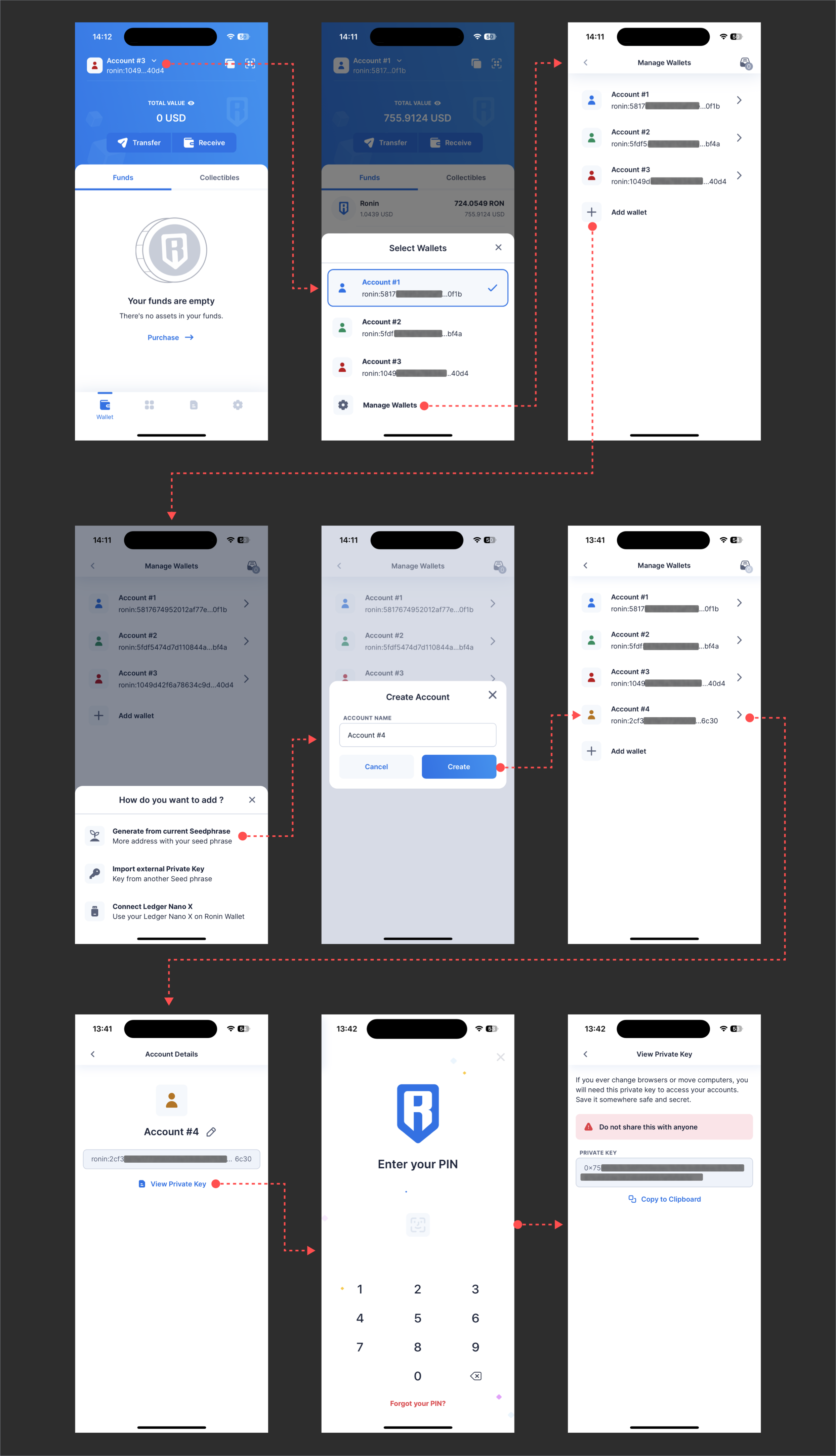Generate private keys
Overview
Each validator node requires private keys for signing blocks and consensus messages sent to the other validators in the network.
The required private keys include a BLS key and an ECDSA key. The keys are named after digital signature schemes, Elliptic Curve Digital Signature Algorithm (ECDSA) and Boneh-Lynn-Shacham (BLS), respectively.
- The BLS key is used for producing finality votes. Validators who produce finality votes receive a reward.
- The ECDSA key is used for signing blocks.
Generate a BLS key
You can generate a BLS key pair using the Ronin CLI or your node's Docker image.
Generate using the CLI
-
Build Ronin from the source code:
$ git clone https://github.com/axieinfinity/ronin
$ cd ronin
$ make ronin -
Add
./build/bin/roninto the$PATHenvironment variable. You can do this by adding the following line to your$HOME/.profileor/etc/profile(for a system-wide installation):export PATH=$PATH:/path/to/roninIf run from the
ronindirectory, then the command is as follows:export PATH=$PATH:./build/bin/roninNote: Make sure to close and reopen the terminal after adding the path.
-
Generate a BLS key pair:
$ mkdir bls_keystore
$ echo "input_your_password" > bls_password
$ ronin account generatebls --secretThe output is the following:
Successfully generated BLS key
Public key: {your_public_key}
Secret key: {your_private_key}An
all-accounts.keystore.jsonfile containing the encrypted BLS key is created inside thebls_keystoredirectory.To reveal the public key, run this command:
ronin account listblsThe output is the following:
BLS public key #0: {your_public_key}To reveal both the public key and private key, run this command:
ronin account listbls --secretThe output is the following:
BLS public key #0: {your_public_key}
BLS secret key #0: {your_private_key}
Generate using Docker image
In the .env file of your node's Docker image, configure the following:
- Leave
BLS_PRIVATE_KEYempty but enter the password inBLS_PASSWORD. - Set
BLS_AUTO_GENERATEtotrue, and then rundocker-compose up -d. - Run
docker-compose logs node, which returnsUsing BLS account your-public-key.
If you want to view the BLS private key, do the following:
- Set
BLS_SHOW_PRIVATE_KEY=true, rundocker-compose up -d - Run
docker-compose logs node, which returnsBLS secret key #0: {your_private_key}. Note: This command just shows the private key without running the node. - Set
BLS_SHOW_PRIVATE_KEYtofalse, and then rundocker-compose up -dto start the node.
Generate an ECDSA key
You can generate an ECDSA key pair using the Ronin command-line tool (CLI) or the Ronin Wallet app or extension.
Generate an ECDSA key using the CLI
Prerequisites
Go (version 1.20 or later). Follow the installation instructions on the official website.
Steps
-
Compile the
ethkeytool from the Ronin source code by running the following commands:$ git clone https://github.com/axieinfinity/ronin
$ cd ronin
$ go get ./...
$ go build ./cmd/ethkey/
$ ls -l ethkeyThe output is similar to the following:
-rwxr-xr-x 1 user staff 16306850 Mar 23 18:13 ethkey -
Generate the key pair and set a password:
./ethkey generate your_private_key_name -
Reveal the key pair:
./ethkey inspect --private your_private_key_name
Generate using Ronin Wallet
ECDSA keys can also be generated using Ronin Wallet, both the browser extension and the mobile app. Follow the steps in the flow diagrams provided in the following sections.
Browser extension
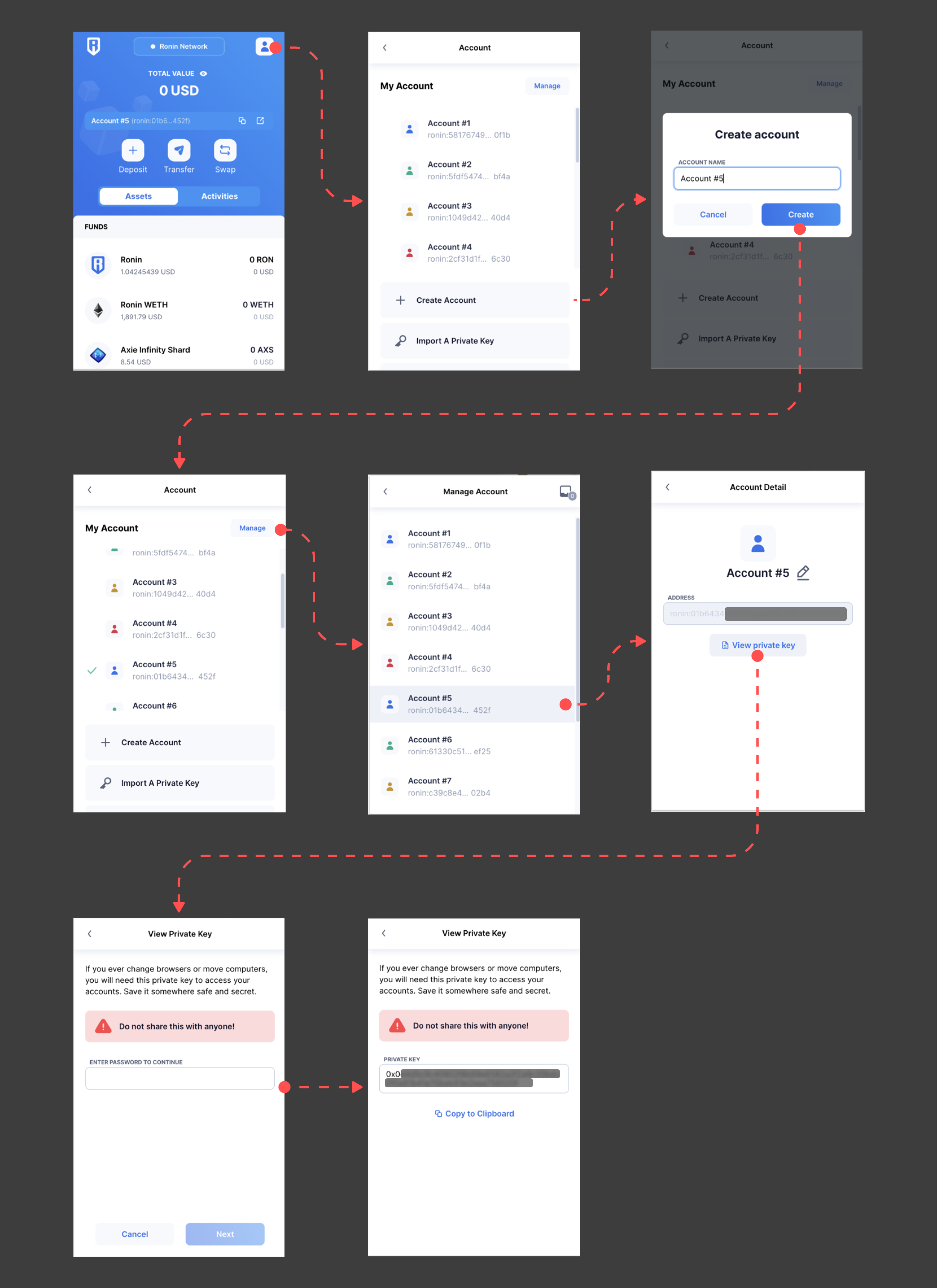
Mobile app